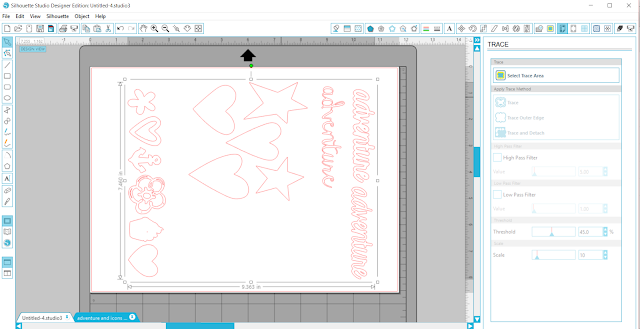Hello again everyone...welcome back to my tiny corner of the Internet. So glad you can visit me today.
I'm sharing a layout that was posted on the JustNick Studio blog recently.
I created a scrapbook layout with a pretty foiled cut file using Heidi Swapp Honey & Spice collection as well as the Pink Minc foil. You can read how I created this pretty one over on the JustNick blog.
Thanks for dropping by today <3
Majken
Showing posts with label Minc. Show all posts
Showing posts with label Minc. Show all posts
Friday, August 28, 2020
Thursday, April 7, 2016
{Paradise Adventure} April Stuck?! Sketch & Simple Stories
Hello! Today I have a layout for you that uses some foiled shapes I created using both my Silhouette PixScan mat and my Heidi Swapp Minc (I have a tutorial here showing you how to do this at home). Grab some chocolate and come along!
I used Simple Stories You Are Here collection to highlight some photos from my honeymoon back in 2000 (no, I am still working on scrapping the trip 16 years later! And the time warp continues!).
Here are some close ups. I love sewing on my layouts. Aren't the photo stickers and New Bradz awesome?
Here you can see the gold foil anchor I created using my PixScan mat and Minc, along with another New Bradz, enamel dots, and photo sticker.
How cool is this fussycut flower cluster popped up with 3D foam tape?
And here's a close up of the title and journaling. I used CTMH stamp set "Hello Paradise" and then print/cut/foiled the "adventure" and the heart I stuck on top of the chipboard camera.
I used the April sketch from Stuck?! Sketches.
Thanks for joining me today! I hope you have a wonderful weekend.
Majken
I used Simple Stories You Are Here collection to highlight some photos from my honeymoon back in 2000 (no, I am still working on scrapping the trip 16 years later! And the time warp continues!).
Here are some close ups. I love sewing on my layouts. Aren't the photo stickers and New Bradz awesome?
Here you can see the gold foil anchor I created using my PixScan mat and Minc, along with another New Bradz, enamel dots, and photo sticker.
How cool is this fussycut flower cluster popped up with 3D foam tape?
And here's a close up of the title and journaling. I used CTMH stamp set "Hello Paradise" and then print/cut/foiled the "adventure" and the heart I stuck on top of the chipboard camera.
I used the April sketch from Stuck?! Sketches.
Thanks for joining me today! I hope you have a wonderful weekend.
Majken
Tuesday, April 5, 2016
Using the Silhouette PixScan Mat to Create Minc Foiled Words and Shapes
Howdy crafters! I have a fun tutorial to share with you today using the Silhouette PixScan mat (here's a tutorial on how to calibrate PixScan for your camera if you are just getting started). I got a Minc Mini for Christmas (thanks Santa!), and because my HP OfficeJet printer recently passed into printer heaven after years of good service, I spent a little extra money and got a LaserJet printer recently. I work from home so the extra quality is nice, PLUS because it uses toner, I can now use it for foiling - win-win! The possibilities are endless!
What you'll need:
First I typed some words in different fonts and included some icons from an shape font to print out onto a sheet of 8 1/2" x 11" cardstock. I wanted "adventure" to complete my layout title but I didn't want to waste cardstock and I know I'll use the other icons somewhere so I added several to print!
Here is the photo after importing (it turns the mat arrow the correct way on its own):
The next step is to trace the images. In this case, I turned High Pass Filter off and traced.
Next, I copied the red traced elements onto a new drawing area so I could zoom in and fix any trace errors by editing points, etc.
Once all of them were fixed, I created a slight internal offset for the full sheet, cleaned it up, and copied the traces back onto the PixScan mat drawing area.
Tip: The internal offset helps account for slight variations based on the photo of the images on the PixScan mat. If you'd rather have a border cut around your images, then you can create an external offset.
The next step is sending this to the Silhouette Cameo to cut. Once they are cut, they are ready for the Minc!
Then run it through the Minc (I used setting 3).
The outcome? Foiled goodness!! And this fun layout.
I'd love to see what you create with your PixScan and Minc!
Thanks for sharing, pinning, and your feedback! Happy scrapping and crafting!
Majken
What you'll need:
- Laser printer (available at printing shops like Kinko's etc. if you don't have one; or purchase Minc toner sheets)
- Cardstock
- Silhouette digital cutting machine (I use a Cameo)
- Silhouette PixScan mat
- Silhouette Studio software
- Heidi Swapp Minc and transfer folder
- Foil
First I typed some words in different fonts and included some icons from an shape font to print out onto a sheet of 8 1/2" x 11" cardstock. I wanted "adventure" to complete my layout title but I didn't want to waste cardstock and I know I'll use the other icons somewhere so I added several to print!
The next step is putting the sheet on the PixScan mat and importing it into the Silhouette Studio software. Remember to take the photo as straight on as possible and in good lighting.
Tip: Mine gave me the error "cannot detect the PixScan markings" several times. After several takes, I rotated my mat 180 degrees so the arrow was pointing down like you see below, and it worked (I suspect a lighting issue). Below is the photo I used to import to Studio.
Note: it ignores everything outside the mat, so it's okay if other stuff is in the photo.
Note 2: Once you have a photo imported, it's very important to NOT remove the cardstock from the PixScan mat because it sees the images based on their position to the mat's registration marks.
Here is the photo after importing (it turns the mat arrow the correct way on its own):
The next step is to trace the images. In this case, I turned High Pass Filter off and traced.
Next, I copied the red traced elements onto a new drawing area so I could zoom in and fix any trace errors by editing points, etc.
Once all of them were fixed, I created a slight internal offset for the full sheet, cleaned it up, and copied the traces back onto the PixScan mat drawing area.
Tip: The internal offset helps account for slight variations based on the photo of the images on the PixScan mat. If you'd rather have a border cut around your images, then you can create an external offset.
The next step is sending this to the Silhouette Cameo to cut. Once they are cut, they are ready for the Minc!
I took two "adventure" words, a heart, and the anchor to the transfer folder for my Minc. I turned my folder over to make sure all my pieces were covered with the gold foil.
Then run it through the Minc (I used setting 3).
The outcome? Foiled goodness!! And this fun layout.
I'd love to see what you create with your PixScan and Minc!
Thanks for sharing, pinning, and your feedback! Happy scrapping and crafting!
Majken
Subscribe to:
Posts (Atom)