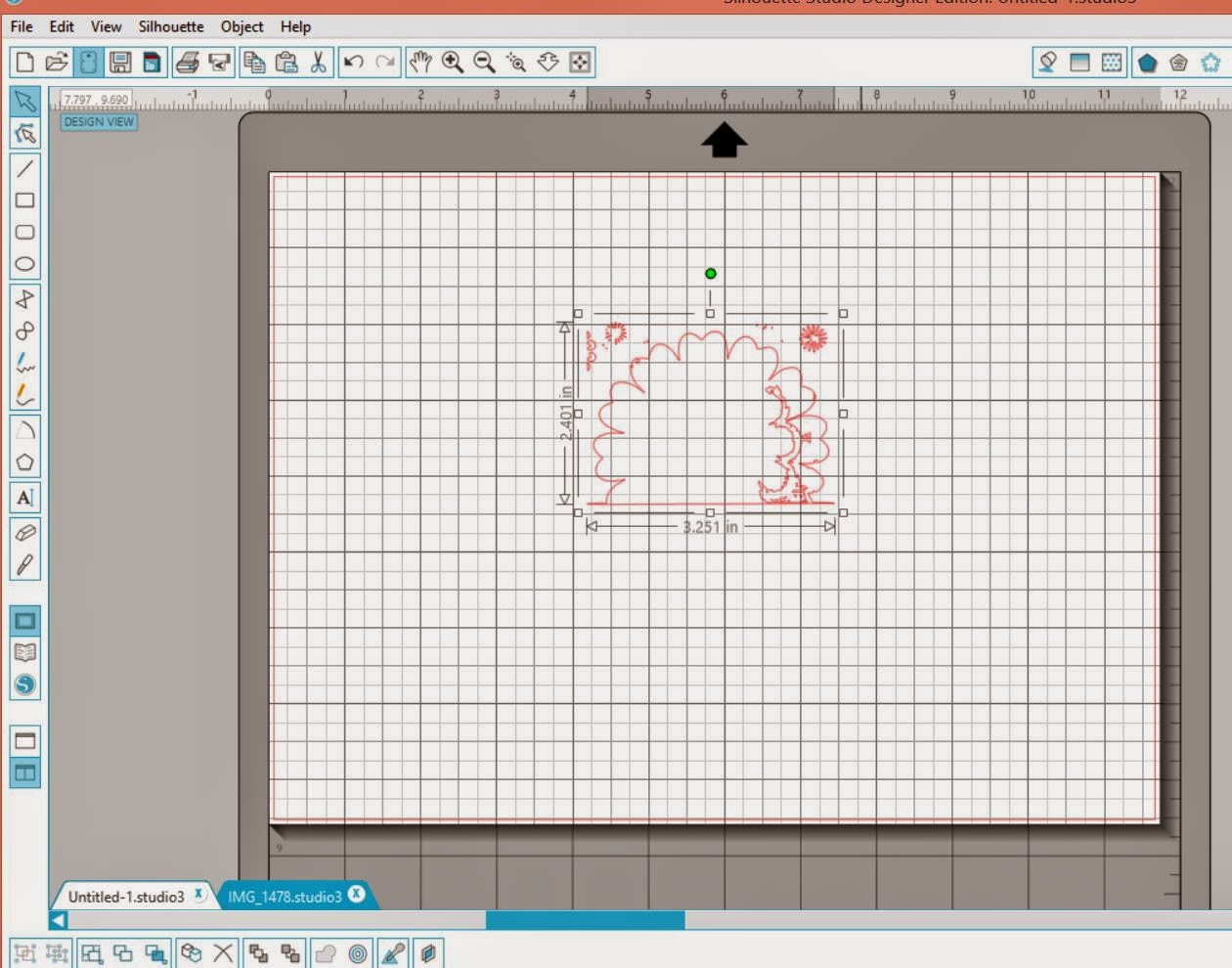I had the concept of this layout started on International Scrapbook Day, but I sadly didn't get to finish then. But I did take the time to visualize how I wanted the page to end up, and I knew I wanted to hand-stitch on it after seeing my friend Heather's page come together during a scrappy weekend. Isn't that gorgeous? I love her watercolor effect with it too.
Usually I don't have a specific title in mind when I start a layout, but in this case I did. So I used the Just Nick Outline Alpha cut file to pull SMILE into Silhouette Studio and cut it out with stitch holes (see below for instructions). I used an embroidery needle and floss to backstitch around each letter. What a relaxing task to do during a bit of television!
Then I used a folder file cut file from the Silhouette Store to cut out my folder "mat" on that beautiful aqua heart paper. Isn't the Bella Blvd She Blooms paper adorable?
After I had the basic photo area done, I placed it temporarily where I wanted it to go, removed it, and splattered a bit of white mist on the top left and bottom right areas. After it dried, I put the photo area back on and did some embellishing. Here's the bottom right area with a small bit of journaling.
I normally will machine sew on my layouts but because I did hand-stitching on the title, I wanted to keep that the focus. Instead I incorporated a few messy-thread areas with my stickers and enamel hearts - and a fussycut flower.
Here's a close-up of the stitching:
And all that created layers both underneath the stitching and on top using 3D foam tape!
Here's a quick tutorial on how I created hand-stitching holes around my letters using Silhouette Studio and my Cameo. I found this video helpful as a start.
- Trace your alpha cut file letters in the size you want the stitching to be.
- Align the letters to be evenly spaced horizontally and centered, keeping a little distance between them to account for the holes.
- Do an internal offset of the letters, and move the internal offset cut lines out of the cutting area for now.
- Create a text box with Times New Roman periods sized at 36. Grab the crosshair circle and drag it to your first letter and the periods will "snap" around your letter. Fill in the remaining periods until you have covered the letter.
- Repeat for each letter.
- Remove the cut lines for each letter, leaving the periods.
- Move the internal offset cut lines back to the center of each letter and send to your Cameo to cut.
I hope this inspires some hand-stitching! I'd love to see your creations if you decide to use this fun technique, so feel free to share them with me in the comments or on social media. If you found this helpful, I'd love for you to Pin it!
Have a super weekend filled with a bit of chocolate and scrapping time!
Majken